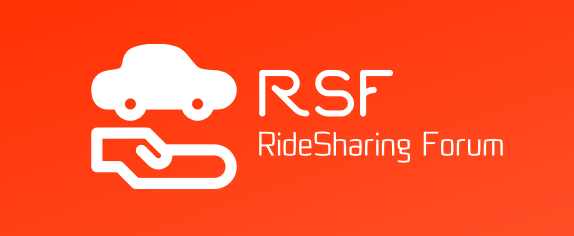Before starting to work for GrubHub, it is important to download their app. This is only available after you complete the onboarding session. So, unlike other services, you can only apply online and then get the link to download the app.
The Application Process
Sign up to GrubHub via the internet site: https://driver.grubhub.com/
Driver requirements are:
- 19+ years of age (21+ in Chicago)
- 2+ years driving experience
- Own an iPhone with iOS 8 or higher OR an Android with 4.0 or higher (With data plan)
- Drivers must have a valid driver's license and auto insurance
- Bikers must have a valid state ID
- Checking account for direct deposit
- Pass a background check
If I applied previously and didn't meet requirements, then you need to contact GrubHub by e-mail at deliverypartners@grubhub.com.
GrubHub welcomes drivers with previous experience, so applying online is a good way to increase your driving income sources.
The Five Steps
- Enter your name and e-mail address, the city you want to drive in (from a selection list), the vehicle type from a selection list and how you heard of GrubHub from a selection list. You will also need to provide your valid driving license, valid car insurance, and bank account information.
- In the DocuSign screen, you will have to accept the Delivery Rates information page, the W-4 agreement, and the GrubHub Delivery Partner Agreements
- You will have to attend the GrubHub onboarding session (without this you don't get access to the driver app.)
- You get the acceptance e-mail you get a link to the driver app.
- Download the driver app.
Downloading the Driver app
Only download the app on the mobile device which uses the sim-card (phone number) included in your application.
After the app has downloaded, enter the app by tapping the icon and input the e-mail address you sued when you signed onto GrubHub.
You will be asked to provide a PIN; this number will be texted to your mobile device.
Upon receipt of the PIN, confirm the code you received in the app screen.
Once you complete the confirmation process, and your mobile device is verified as the one you will use for working you will be sent to set a new password and add a photo to your profile.
You have completed the first stage of logging onto the app, and now you can start working for GrubHub.
Dealing with PIN Issues
If you cannot find the PIN you set, or if you didn't receive the PIN for confirmation, then you need to check out four probable causes:
- When you downloaded the app, was it on the mobile device on which you work with GrubHub? If not, then know that the PIN is only sent to the device that is registered with the application. If you decided to change devices you need to contact support at ghdelivery@grubhub.com.
- When you applied, if you used a landline, then you need to re-apply since GrubHub only works with mobile devices.
- Did you use the same e-mail address as the one you used during the application? If you are using a different e-mail account, then go to the one you applied with. If it is the same e-mail address, then just press the "retry" button of the app and enter your e-mail address one more time.
- There can be delays when in a slow area, so check to see if you have good reception, if not, just be patient and the PIN will arrive after a slight delay.
Dealing with Login Issues
If you are having trouble logging into the app, so here are some no-brainer reasons to look out for:
- Did you complete the download of the app from the GrubHub site? The web address to download from is: http://driver.grubhub.com/download? You cannot download it from Google Play Store or Apple Store. If you downloaded what looked like the app. Be careful it's not a phishing attack.
- Did you enter the e-mail that you used when applying for GrubHub? If not, then the app will not let you log on since it won't have the e-mail you are using.
- Are you logging on from the mobile device you used to register your application? If not, you must only use the mobile device in which the sim card you used to apply.
If you cannot log in after figuring out the above, then you have to contact support via e-mail: ghdelivery@grubhub.com or call Driver Care at (866) 834-3963.
Dealing with Scheduling Issues
GrubHub uses WhenIWork (WIW) which is their scheduling system for setting blocks. Blocks are issued on a weekly basis and are taken by a first come first served opportunity; this means that you have to take notice of all the notifications that the GrubHub app sends you regarding Blocks. The notifications can come at irregular intervals, so don't expect a standard weekly schedule date, and each city releases its blocks differently. The notification will come via text message to the mobile device you used when applying.
Since blocks are created at irregular intervals, you will most probably need to sign up for new blocks as and when you are notified. The best scheduling procedure is to access the "schedule" feature the moment a text notification is received and decide to accept blocks. If undecided, take a block you think you can do, it is better to take one and cancel an hour before then to not take and have no work if you do become free. The actual procedure for canceling a block is in the apps "drop block" function.
If you don't see a block in the weekly schedule that is free, then you will have to wait until one comes free due to a cancellation. Since GrubHub is constantly expanding, the number of restaurants in the GrubHub partnership program is growing, and this will eventually generate more blocks.
If you want to stop working for a while, you can cancel the text messages notifying the drivers of blocks by texting STOP to 36005. Once you want to re-subscribe, you text START to 36005. Drivers are urged to help with subscribing any restaurants that they know of; it will increase the scope of GrubHub's reach.
First Time Login
- Tap "already have an account? Sign in"
- Sign into the account using the e-mail you used when applying.
- Bring your delivery bag and wear the t-shirt and cap for identification.
- Start your block at a hot-spot site, don't sign in until you have reached one, when you reach the hot spot, toggle the "available" option in the app.
- You are ready to work.
For more details check out: GrubHub Driver Guide
Useful Links
GrubHub FAQ: http://driver.grubhub.com/faq.html
General questions email: ghdelivery@grubhub.com
Payment questions email: driverpayment@grubhub.com
Driver Care urgent delivery issues phone no.: (866)-834-3963