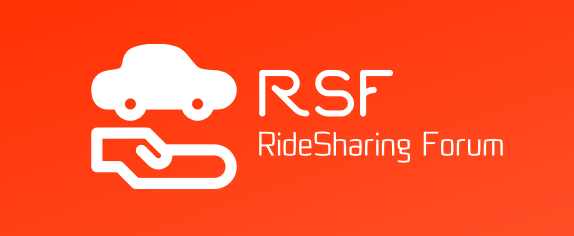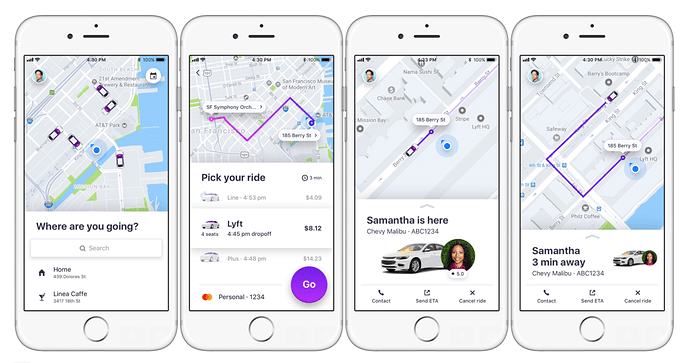Lyft has introduced a new Beta app called TestFlight that will be made accessible to about 1% of all its passengers. Apart from its new look and feel the app will constantly change due to further passenger interactivity via the app. The TestFlight beta app is not a finished product but is, in fact, a continuing developing system that will engage customers to try out new developments and features, provide feedback, and the results will then be added to the standard app as updates and upgrades.
Customers interested in the new Beta app can view it on the Lyft site:
https://help.lyft.com/hc/en-us/articles/214583247-The-Lyft-Beta-app-#join%20lyft beta
From the site, customers can apply for the app and be a part of the new Beta tester community. If the customer is accepted, then they will receive an e-mail directing them to a download page, specific for the Beta app.
Once one the Lyft beta site page you will be directed to fill out a form online. The e-mail reply will come with the following subject line options:
- Drivers will receive: Lyft, Inc. has invited you to test "Lyft Driver ß."
- Passengers will receive: Lyft, Inc. has invited you to test "Lyft ß."
The Beta site is for people that want to participate actively, which means you have to give constant feedback about each feature, as well as request features or changes to features. Participants are volunteers; they don't get paid for the participation or the experience. Also, since all the features being presented via the Beta app are not available to the rest of the Lyft community, you are requested to keep the information private, which means; don't show the app to people that don't have it.
Participants can leave the program whenever they want to, they just cancel their participation If you miss out five consecutive feedback's Lyft will remove you from the program.
Installing Beta
The Beta app will download on your device and presents a teal Lyft icon; you don't need to remove the pink (for customers) or white (for drivers) icon, you can keep both.
iOS :
- Open the invitation e-mail you received on the device you installed the app
- Tap on "View in TestFlight" which is in the email you received
- Sign in using your Apple ID
- Download the TestFlight app from the App Store
- The App installs automatically
- You use TestFlight to test features and install updated. New updates will be sent many times a week, so, you need to use the app daily to follow all the changes.
Android:
- Open the invitation e-mail you received on the device you installed the app
- Tap on the link "download it on Google Play" which is in the email you received
- Tap "Install"
- Set the app for automatic updates
- You use TestFlight to test features and install updated. New updates will be sent many times a week, so, you need to use the app daily to follow all the changes.
- If you get an error message, make sure you signed into Google Play with the Gmail e-mail you used to register for the Beta app invitation.
Reporting Bugs
Since TestFlight is a Beta app you will have frequent bugs to deal with, this is all part of the process so do not get frustrated or upset. Bugs will include buttons that don't react when touched; the app will freeze or crash display issues such as wrong text formats or buttons and icons out of place and connectivity errors.
For every bug that you report, make sure you include all the details in step by step description of how you reached it and what it is.
If a bug impedes your ability to request a ride or to drive properly, then report the error and revert to use the normal app (pink or white icon). To report bugs, you won't be able to send via specific bug-related topics. Instead, Lyft support will direct you to send the message via the usual help center that sometimes has no relation to the cause, such as "lost and found" or "ride cost questions."
iOS:
- Take a screenshot of the bug
- Choose a help category
- Choose the image to doodle on it, or highlight the issue
- Give a detailed explanation of the steps taken so that support can reproduce the bug on their end
- Press the airplane icon that sends the report
Android :
- Press the floating blue button
- Choose "Report a Problem"
- Pick a category, and write a description of the issue
- Give a detailed explanation of the steps taken so that support can reproduce the bug on their end
- Press the airplane icon that sends the report