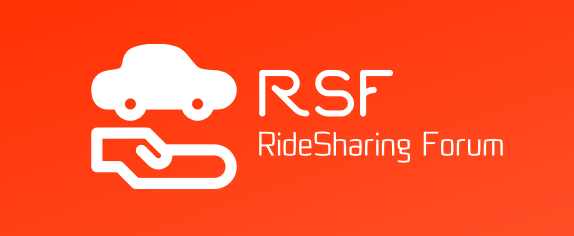Encountering customers who wish to return their packages is one of the last things you want to happen. This is because it means adding time to managing and fulfilling those returns, outside your usual delivery routine with Amazon Flex.
Thus, Amazon’s delivery service recently imparted how-to’s on navigating this part of your job with ease. After all, it is still your responsibility to handle those returns and make sure the customer is fairly compensated whenever this happens.
“To help Amazon Flex delivery partners handle package returns efficiently and ensure undelivered packages get back to the station on time, the Amazon Flex app provides several useful features,” Amazon Flex’s official newsroom stated. “These features guide you through the return process step-by-step, including confirming when you will return the undelivered package, as well as how to scan returned packages at the delivery station.”
These are some key features that can help you complete your package returns quickly. This way, you can get back to your day with ease and with no hitch.
Delivering to a customer’s location
First is when delivering to a customer location.
- If you’ve arrived at the address of your customer, double-check the address on the app to confirm it is indeed correct.
- If the customer has specified particular instructions, do your best to follow them.
- Don’t hesitate to contact the customer if you need assistance finding their location
- If you encounter problems with the address and the customer cannot be reached, navigate to the Help section on the app, then proceed to “Unable to deliver.” Type in the reason why.
Scheduling a package return
Now, if you are certain the customer wishes to return the product, follow these guidelines:
- After all means are exhausted, at the end of your route, the Amazon Flex app will notify you of the packages that must be returned.
- There will be two options before you: whether you’ll return to the station right now or return at a specified time the next day.
- If you choose the first option, the app will automatically provide navigation back to the station. Otherwise, you will be reminded before you do this the next morning.
Remember that if you choose the next day, you must complete the process before 10 a.m. in your local time.
Scanning a returned package
The guidelines are as follows:
- Upon arriving at the delivery station with the returned package with you, the app guides you through the package scanning phases.
- Use your phone’s camera to scan each package before placing them in the designated returns area.
- Unable to scan the package? Tap the Gear icon on the Amazon Flex app and click “Manually Enter Package ID.”
Following those steps ensures all returns are properly tracked so the company can handle the right delivery to the right customer.
Real-time support preferences
More things to remember:
- Need help during the return process? Contact Drive Support, which you can do via the official Amazon Flex app. A dedicated support team will assist you.
- For more information on these processes, visit the “Making deliveries” section from the Learning Portal on the app.
You’re done! Be sure to keep following this site for exclusive information from the official newsrooms of ridesharing and food delivery platforms.