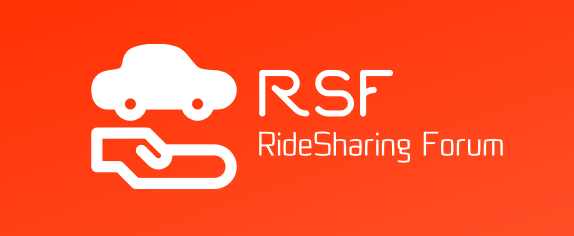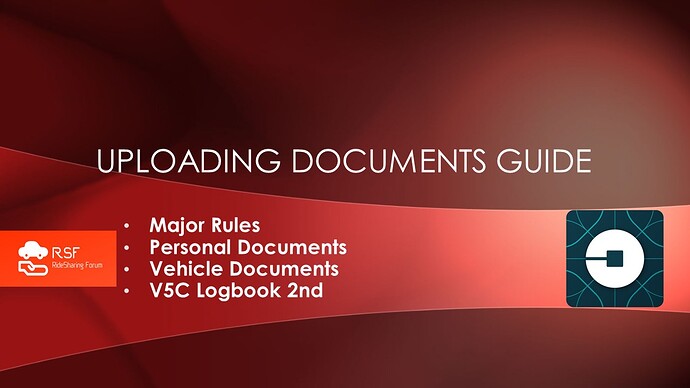Once you have collated all the information needed and collected all the documents that the application process requires, it is time to upload all these documents to the Uber site. This means that you have to scan or photo all documents and upload them, as well as bring the originals to the Uber office when making your official application in person.
Major Rules (We will refer to these rules throughout the article)
-
Make sure that all photos you take include the entire document, all four corners, showing a bit of the table top underneath, the document is a good way to be sure that the entire document is caught on camera.
-
Make sure the photo is not blurred, all the information must be readily readable.
-
Make sure that the information in the document matches the information you typed into your online application.
-
It takes Uber up to 12 hours to process all the documents; this includes around 30 minutes to review the documents and the rest of the time verifying the information.
Personal Documents
DVLA Plastic Driving License
-
Check to see that the information in the license matches the information in your Uber profile and private hire driving license (PCO). This includes your name and address, including your postcode.
-
Take a color photo of the front of the license, make sure you follow the rules as stated above.
Private Hire Driver Licence (PCO)
-
Check to see that the information in the license matches the information in your Uber profile and the and DVLA plastic driving license. This includes your name and address, including your postcode.
-
Make sure that the document appears in the TfL online license checker database and that all the information matches.
-
Make sure that in the conditions section the following wording is NOT included: Self–employment prohibited, Restricted to work in term time (10/20 hours per week) only.
-
Take a color photo of the front of the TfL Paper PCO, make sure you follow the rules as stated above. This means that the following are visible clearly:
- The hologram on the top left.
- Transport for London License.
- The TfL logo in the middle.
- The barcode at the bottom.
- The Mayor of London logo at the bottom.
- All four blue page borders.
DVLA Electronic Counterpart Check Code
-
Check to see document is correct.
-
Upload the eight letter and number code from the gov.uk site; this can be done by following these steps:
- Enter the DVLA gov.uk website
- Enter your DVLA Driving License number, National Insurance number, Postcode.
- After entering your details, select "Share your license information."
- Take a screenshot of your code, or type the code in a text document, make sure that the difference between uppercase and lowercase letters are clear.
- You then upload the screenshot or an image of your code, and Uber will generate your Electronic Counterpart.
- Make sure that the code has not been used, and was generated within the last 21 days.
- Uber does not accept certain driving offense codes on the platform. You can check the list in the UK Points policy article.
Vehicle Documents
Insurance Certificate
- Check your insurance policy information matches your personal information and your vehicle's information.
- The policy must cover you for private hire and/or for the carriage of passengers and goods for hire or reward by the previous booking.
- Uber will not accept policies that are for public hire, hackney carriage or business uses.
- The policy must be current and valid.
- The name on the insurance policy must be identical to the name on your DVLA Plastic Driving License.
- The vehicle information in the policy must match the vehicle registration on your V5C Logbook and the vehicle information on your Uber profile.
Insurance Supporting Documents
If you are required to upload supporting documents, these are mandatory when your personal information or your vehicle information or both are not included in the insurance policy. These documents must be included with the insurance documentation, and they should be uploaded into the relevant screen slot. In case of a hire/rental agreement, Uber accepts documents only from a source they have previously worked with, so make sure the company you choose is one that has worked or is working with other Uber drivers. Follow the usual document upload rules as stated above.
These documents include:
-
A Vehicle Hire/Rental Agreement that includes:
- your name and address as it appears on your DVLA plastic driving license.
- The date of issue and the start and end date of the rental period.
- Rental company signature
- Driver's signature (Hire Agreement only)
-
A Permission Letter from the vehicle owner or hire/rental company allowing you to drive the vehicle. The letter must include the following words:
- "with the Policyholder's permission" (or similar);
- that "any driver" is entitled to drive, or
- that you can drive "any vehicle"; "Any person named on the policy schedule or… is driving… with the Policyholder's permission".
- It must also include your name as it appears on your DVLA plastic driving license.
-
Vehicle Schedule: that includes your vehicle in a list of vehicles covered under an insurance policy. This includes:
- V5C Logbook and Vehicle profile documents
- The vehicle registration, make and model
- The security code which must match the code printed on the insurance certificate.
-
Driver Schedule that includes your name in a list of individuals covered under an insurance policy. This includes:
- Your name and driving license number that matches your DVLA plastic driving license,
- The security code in the insurance certificate.
MOT Test Certificate
- Make sure the MOT certificate you provide is the latest one.
- Check that the vehicles registration information on the certificate matches your vehicle's registration information.
- Take a photo following the rules as stated above.
Private Hire Vehicle License (PHV)
-
Make sure that TfL PHV is valid
-
Make sure that the PHV details match those in the TfL's online license checking service
-
The owner's name and address must match the name found in the V5C logbook
-
The vehicle registration number, make and model must match the ones in your Uber profile and the V5C logbook
-
Take a photo following the rules as stated above.
V5C Logbook 2nd
Page or New Keeper Slip
-
Make sure you are using the correct V5C logbook
-
Make sure that page 2 of your V5C logbook is the correct page
-
Make sure the vehicle keepers name and address match the name on your PHV
-
Make sure the vehicle registration matches the information in your Uber profile and your PHV.
-
If you recently purchase the car, then your New Keeper Slip will be used instead of page 2
-
If your vehicle is new, then you will need to provide the confirmation of registration document, or e-logbook from the last year from the date of the vehicles first registration.