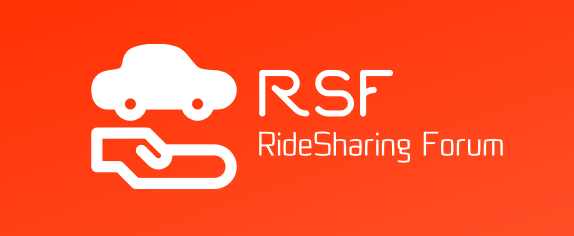When Lyft had already had its multiple stops feature up and going, Uber was still lagging behind until recently even Uber updated its phone app with this new multiple stops feature. Previously, picking up friends in the middle of the trip was really difficult in Uber. There were only 2 probable options to somehow manage, either you were to update the destination in the middle of the ride or navigate your driver manually. But now, things have become way easier with the new addition to the user's Uber app. However, this is not the first initiation that Uber has taken to make riding with friends easy on its services. The first was when Uben had introduced a way to divide the Uber fare with other riders. But, that was only the case if you and your friend hopped into the car at once. Nonetheless, this multiple stop feature has introduced to the customer's new avenues of group rides. Kindly note, UberPool trips do not have the multi-stop function for obvious reasons.
The entire world will have an access to this new feature of Uber soon, provided the user has the very latest version of the app installed on their device. The multi-stop feature allows the passengers to add a maximum of 3 stops in one single trip. Taking quick errands or simply picking-up and dropping off friends had never been easier. But, you need to keep in mind that if you make an Uber driver wait at one stop more than 3 minutes, the estimated fare that was shown to you while booking the car can go up. Moreover, Uber has promised that this feature will ensure on both ends, transparency on the fare. Well, read through to know the tricks that can help you use the multi-stop feature in a smarter way.
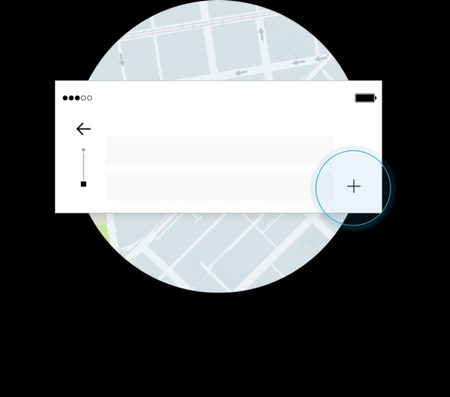
First, know the steps of adding multiple stops to the Uber Trip
It's simple actually. All you need to do is go to the home screen of the app and type in your destination in the "where to?" box. At the right-hand side corner of the "where to?" text box you will find a (+) sign, tap on that to add the remaining 2 stops. If you enter the wrong destination simple tap on (x) sign beside the stop to omit that stop.
What to do if you have to change a stop mid-trip?
There surely are instances when something comes up and you must add another stop in the middle of the trip. This happens, right? After all, it is not possible to always perfectly plan a ride from start to end at the very beginning. In such a situation, you need to scroll to the bottom of the screen, find the driver's infobox & tap on it. After that tap on "Add or change" in the "your current trip" area and edit the stop or destination. Please note that if the stop that you are adding in the middle of the trip adds in either time or mileage to the ride, the estimated cost of the total trip may change.
Yes, Uber is flexible enough for you to change or add stops even mid-trip if something comes up that you hadn't thought while requesting the Uber. As and when the passengers make the real-time updates to the stops mid-way, the driver will automatically get the directional update on their device.
Once you board the car, the driver gets an access to view the entire route comprising of all the added stops. To acknowledge an arrival at each stop, the driver swipes in the app before they get the directions to head to the next stop.
Is this feature feasible to run errands?
Before, when Uber had not introduced this amazing convenience feature of adding multiple trips to the ride, it was almost impossible to run an errand. The reasons were pretty evident. One, drivers are forced to accept the incoming trip requests that keep coming in as the car gets closer the destination, so drivers can't wait even if asked. Second, the drivers generally did not seem to wait if the drop location was longer than a couple of minutes.
How has the scenario changed with the freshly added multi-stop feature of Uber? Passengers can now run an errand easily provided that he or she does not make their driver wait if the errand takes up any longer than 3 minutes. Well, if it does exceed 3 minutes, drivers are authorized to end the trip and move on to the next.
Here's an example if you have to request an Uber for round-trip Errand!
Trying to figure out a way in which you won't lose your driver to the next ride request and still manage to do a round-trip? Here's one way that can help.
First, tap on the "where to?" text box on the home screen of the app.
Second, tap on the (+) symbol next to the "where to?" box and add the errand location in the 2nd row.
Thirdly, add your final destination in the third row by again tapping on the plus (+) sign.
Having said this, in all cases, it is crucial to always keep in mind that you cannot make an errand trip exceed the given time of 3 minutes. If you exceed the time and your driver ends the trip to move on to accept the next trip, you must understand that it is not the driver's fault. This method comes in handy to have a fair chance that the driver waits for at least 3 minutes at the errand stop before taking the next call.
Do's & Don'ts for the usage of the Multi-stop feature
You can use this add-on feature if you have to pay a quick visit to the store to pick an item, pick & drop a friend off or even to drop a package at the shipping store.
Abstain From: 1. An errand that may take more than 3 minutes, 2. Long drive-through line food orders, 3. Back errands barring ATM usage.