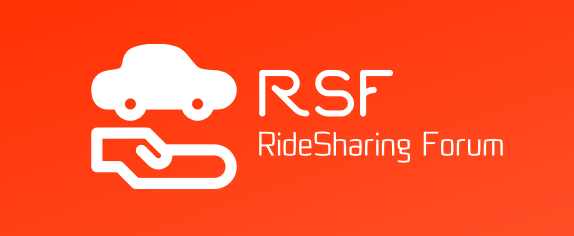The Postmates Delivery Help Book
Postmates is a delivery service that offers credit delivery services from shops and restaurants. Basically, Postmates is a door-to-door delivery service to different from any other and operates an app to enable driver's interaction to be easy and successful.
Here are some FAQs about some of the Postmates issues that may arise during delivery. We take into account that you are already a registered Postmates driver and have the app if not, download it first and register, its free and will enable you to understand the process much easier.
Items Requiring Customer ID Verification
There are a lot of issues with delivering certain items to customers. For instance, the order might be made by a registered customer but collected by someone underage. Or the customer might be of age, but in some States, there are different ages set to purchase certain products. Also, with some orders, where the amount or the product is considered to be expensive, the customer receiving the item must have the ordering customers ID and preferably is the ordering customer.
Therefore, Postmates set an item specific ID validation process that is in order for the following items:
- Alcohol
- Tobacco
- Electronics
- Jewelry
- Large Order Values
Verifying the ID
Upon reaching the customer's address, if you have any of the specific items requiring customer ID verification before you give them the order, ask them to produce a valid ID. The Postmates app has a scan feature that you use to scan in the ID, or you can manually enter the ID's information if the scan fails or if the GPS and communications are not working properly.
Here are the verification steps:
- Make sure the ID photo and the person offering it to you are the same people.
- If not, find out where the ID holder is.
- Ask for the ID holder to authorize the ID the person is holding; this can be done by calling or texting the customer that placed the order if they are not receiving it and are not in the location.
- After confirmation that the ID and the person are the same, or you have authorization.
- Tap on the "delivery details card" on the bottom of the screen
- Tap "complete delivery."
- Tap "verify customer identification."
- Select which ID the customer presents the list of acceptable ID's
- On receiving the prompt: Scan the barcode found on the back of the ID card.
- Wait for the verification authorization
Once the system has authorized the customer's age or identity, you slide the "complete" button and continue on to your next customer.
Verifying a Passport as an ID
A passport is a valid ID, but verifying it has one slight difference, the process is the same in general:
- Make sure the Passport photo and the person offering it to you are the same people.
- If not, find out where the Passport holder is.
- Ask for the Passport holder to authorize the Passport the person is holding; this can be done by calling or texting the customer that placed the order if they are not receiving it and are not in the location.
- After confirmation that the Passport and the person are the same, or you have authorization.
- Tap on the "delivery details card" on the bottom of the screen
- Tap "complete delivery."
- Tap "verify customer identification."
- Select "Passport" from the list of acceptable ID's
- On receiving the prompt: Scan the front of the passport photo page.
- Wait for the verification authorization
Once the system has authorized the customer's age or identity, you slide the "complete" button and continue on to your next customer.
Collecting a signature
Some deliveries will require a customer's signature. The Postmates app provides a screen for receiving signatures. When you get a signature confirmation screen, hold the app device horizontally and have the customer sign it with their finger or a stylus. If the signature is good, then choose "done" if it did not come out properly select "delete" and have them sign again.
Issues with Verification
If a customer does not have a valid ID on them, or no ID at all, then you cannot give certain items to the customer. These items are usually age restricted and include tobacco and alcohol. If you one or both of these two items in the order you are bound by law to verify the receiving customer's age.
In the case of a return delivery, since the customer has no proof of age, you choose the "complete delivery" screen, select the "customer missing identification" option and slide the bar to complete the delivery. Once you have done that, you will be given a return route to return the delivery to the merchant. You will need to return the order before you get any more deliveries.
App technical issues
First of all, make sure you are scanning the correct side of the ID. For State and Drivers licenses you need to scan the back where the barcode is placed, for a passport or Visa, you will need to scan the photo page of the document.
If you do not succeed to scan after three attempts, then the system will ask you to enter the information manually.
The information you need to include manually are:
- Customers First and Last name
- Date of Birth
- Full ID number
- Type of ID
- Expiration date of the ID
After inputting the details or scanning in the ID, you will receive an in-app notification that the ID was verified.
Expired ID's
If an ID has expired, you must ask for another ID to use, while this might verify the age and customer in person it is not an official ID and is therefore Null and void. You must return the delivery, In the case of a return delivery, since the customer has no valid ID, you choose the "complete delivery" screen, select the "customer missing identification" option and slide the bar to complete the delivery. Once you have done that, you will be given a return route to return the delivery to the merchant. You will need to return the order before you get any more deliveries.
Underage Customer
If the customer is underage then you must return the delivery, In the case of a return delivery, since the customer is underage, you choose the "complete delivery" screen, select the "customer missing identification" option and slide the bar to complete the delivery. Once you have done that, you will be given a return route to return the delivery to the merchant. You will need to return the order before you get any more deliveries.