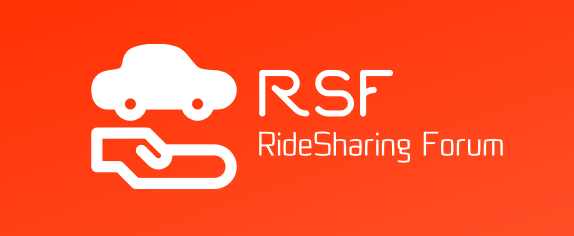Postmates made easy
Postmates is a delivery service that offers credit delivery services from shops and restaurants. Basically, Postmates is a door-to-door delivery service to different from any other and operates an app to enable customers interaction to be easy and successful.
Here are some FAQs about some of the Postmates issues that may arise during delivery. We take into account that you already have the app if not, download it first and register, its free and will enable you to understand the process much easier.
Where is the Order?
You will find the tracking screen on the Postmates app. This screen shows you the status of the order; there is a step-wise logic to the process:
- Order request status: accepted or not.
- Order location status; has the driver picked up the order or not,
- If the order was picked up, how far away is it from you and what estimated time of arrival (ETA) is expected. You can see the driver's icon moving towards your location on the map.
If you need to contact the driver, you just press the "help" button next to their name, and it will connect you to him/her.
When a driver arrives at your location, they will send you a text message to notify you so you can go down to meet them and take the delivery, unless it's a "to door" delivery in which case the driver will eventually ring your doorbell.
Cancelled Deliveries
Sometimes orders can be canceled; these are the reasons that this can happen:
-
The pickup location, or the merchant is closed.
-
The merchant is too busy to supply the order.
-
The merchant cannot accept credit cards due to a communications malfunction or is a cash-only merchant. Postmates does not allow for cash only merchant pickups so save yourself the trouble, if you know or suspect that the place you want to buy from is cash only, don't place an order with Postmates.
-
The driver had an accident, or the location was incorrect.
When an order is canceled, you get a message notifying you, either by e-mail, text message or app push notification that details the cancellation. If the issue is merchant related, then Postmates will temporarily block them and notify all future customers of the reason. If the reason was due to a driver and not a merchant, then Postmates will deal with each occurrence as it occurs and provides a solution immediately.
How to contact Postmates Driver
The moment the order has been collected you can track the driver on the app map. You can also contact the driver with special instructions if you have a code or need to explain how to get to your entrance. Just press the "help" button next to their name on the tracking screen, and you will be put in contact with them.
Note: We do not suggest you give personal codes to multi-apartment buildings. While all riders are screened, it is still not advisable, and it is preferred if you receive the delivery at the gate or door. If you are infirm and alone, then giving the code is your only option, unless there is a remote lock release system in your home.
When do I notify customer support with a delivery issue?
It is always best to contact Postmates support center immediately and not wait for the complaint or query. In any case, customers have a 48-hour window for a specific delivery inquiry. If you reach out to customer support after 48 hours, it will not be considered an urgent issue and be dealt with by on-queue status.
If something was missing in order?
Sometimes items can be missing in order, there are a number of reasons, but they are not as relevant as your satisfaction. That is why Postmates gives you a quick solution for this issue.
iPhones : Tap on the clock icon found on the left corner of the app screen, choose the merchant you made the order from, pick out the options "items damaged, missing or incorrect." Then choose one of the three options that are shown on the next screen. There is a "something else" option too; this allows you to be more specific and give more details.
Android : In settings choose "contact support." choose the merchant you made the order from, pick out the options "items damaged, missing or incorrect." Then choose one of the three options that are shown on the next screen. There is a "something else" option too; this allows you to be more specific and give more details.
Website : Click on your avatar (personal icon) in the top right corner of the screen and press "deliveries." Choose the "contact support" option and wait till support contacts you in person.
Applying Promo Codes
Postmates offers customer satisfaction incentives every now and then in the form of discounts on delivery fees or adding items from the app that are gained through a promotional code.
Activating the code is easy:
Press "notifications" or "emails."
iPhones : Input the full promo code in "add the promo code."
Android : Input the full promo code in the "enter promo code" under settings.
Or, you can go to the checkout screen in the "promo code" section. You must insert the promo code in the app before you place an order. Otherwise, it cannot be added later.
Cancelled orders will not use up the code, and the discount will be saved for future delivery.
Adding substitute items to an order
When an order is missing a lot of items, and this is usually known to the driver when placing the order at the merchant, they will notify you, and you can then add optional items to replace the missing ones. This is done by:
Text Message: You will receive a text message from the driver, and that will direct you to a substitutions option which allows you to add the missing replacement items.
Cancel the order: You can cancel the whole order, and all charges will be refunded. You can then immediately place a new order from a different merchant.
Select a New Item: this option pops up in the list of substitutions.
Leave out: You can decide to continue with the order without the missing items, and if you want, you should place a new order from a different merchant for the remaining items.
Phone call: On occasions, you will receive a phone call from Postmates customer support, this usually happens with restaurant orders where they will discuss menu items to replace the unavailable ones.
Important: You only have 15 minutes to respond to an unavailable item notification, if you do not reply within 15 minutes the order might be canceled.
Questions about orders and charges
When you have a query about a specific order or the charges on it, it is best to contact Order Support on the app.
iPhones : Tap on the clock icon found on the left corner of the app screen, choose the merchant you made the order from, press "contact support"
Android : In settings choose "contact support." choose the merchant you made the order from, press "contact support".
Website : Click on your avatar (personal icon) in the top right corner of the screen and press "deliveries." Choose the "contact support" option and wait till support contacts you in person.
Remember you only have 48 hours to get an immediate response, any requests placed after 48 hours will not be considered for urgent replies.
You got the wrong order
If you received a wrong order, the process for notifying Postmates support is the standard way:
iPhones : Tap on the clock icon found on the left corner of the app screen, choose the merchant you made the order from, press "contact support"
Android : In settings choose "contact support." choose the merchant you made the order from, press "contact support".
Website : Click on your avatar (personal icon) in the top right corner of the screen and press "deliveries." Choose the "contact support" option and wait till support contacts you in person.
Damaged Items
Sometimes items arrive damaged, there are a number of reasons, but they are not as relevant as your satisfaction. That is why Postmates gives you a quick solution for this issue.
iPhones : Tap on the clock icon found on the left corner of the app screen, choose the merchant you made the order from, pick out the options "items damaged, missing or incorrect." Then choose one of the three options that are shown on the next screen. There is a "something else" option too; this allows you to be more specific and give more details.
Android : In settings choose "contact support." choose the merchant you made the order from, pick out the options "items damaged, missing or incorrect." Then choose one of the three options that are shown on the next screen. There is a "something else" option too; this allows you to be more specific and give more details.
Website : Click on your avatar (personal icon) in the top right corner of the screen and press "deliveries." Choose the "contact support" option and wait till support contacts you in person.
Orders that show up as delivered but were not
Sometimes orders will show up as delivered, and you never received the order, this issue is resolved by contacting Postmates support:
iPhones : Tap on the clock icon found on the left corner of the app screen, choose the merchant you made the order from, press "contact support"
Android : In settings choose "contact support." choose the merchant you made the order from, press "contact support".
Website : Click on your avatar (personal icon) in the top right corner of the screen and press "deliveries." Choose the "contact support" option and wait till support contacts you in person.
Adding items to an order
You cannot add items to order that was placed. If you want to add items, you will have to cancel the original order and place a new one, if the order was already picked up then you will have to place a new order. If the addition is for small items, such as condiments to accompany a food delivery, then contact the driver and ask him to add them.
Changing the delivery address
Once an order has been placed and accepted you cannot change the address since the driver accepted it based on the two locations, your pickup point and you're delivery location.
If there was a mistake in your address or if you moved location and forgot to update the app, then go to your "account settings" and make the changes. In the meantime, you should cancel the order and place a new one.